In your BiblioCommons account, if you enabled your borrowing history, then you will see all the items you've checked out from KDL. Borrowing History is a useful list, but it has some limits. For example, it doesn't allow sorting if you have more than 100 items. However, it does allow you to copy your history to a shelf, and shelves have some nice sorting and filtering features, similar to the catalog.
If you use your history often, we recommend that you take five minutes to copy your entire history to your Completed Shelf. (You may want to set your shelf privacy settings first.) After that, you can move items between shelves, add and remove items and quickly sort and filter a shelf.
- Go to your Borrowing History, opens a new window in the new catalog.
- Check the "Select 50 items" checkbox at the top-left of the list.That will select everything on the page.
- Then a blue "Manage items" bar will appear at the bottom of the screen. Click the Manage items button.
- Choose the shelf where you want these items to go.
- Click the "Next" button (shown as a right-arrow) to copy the next 50 items.
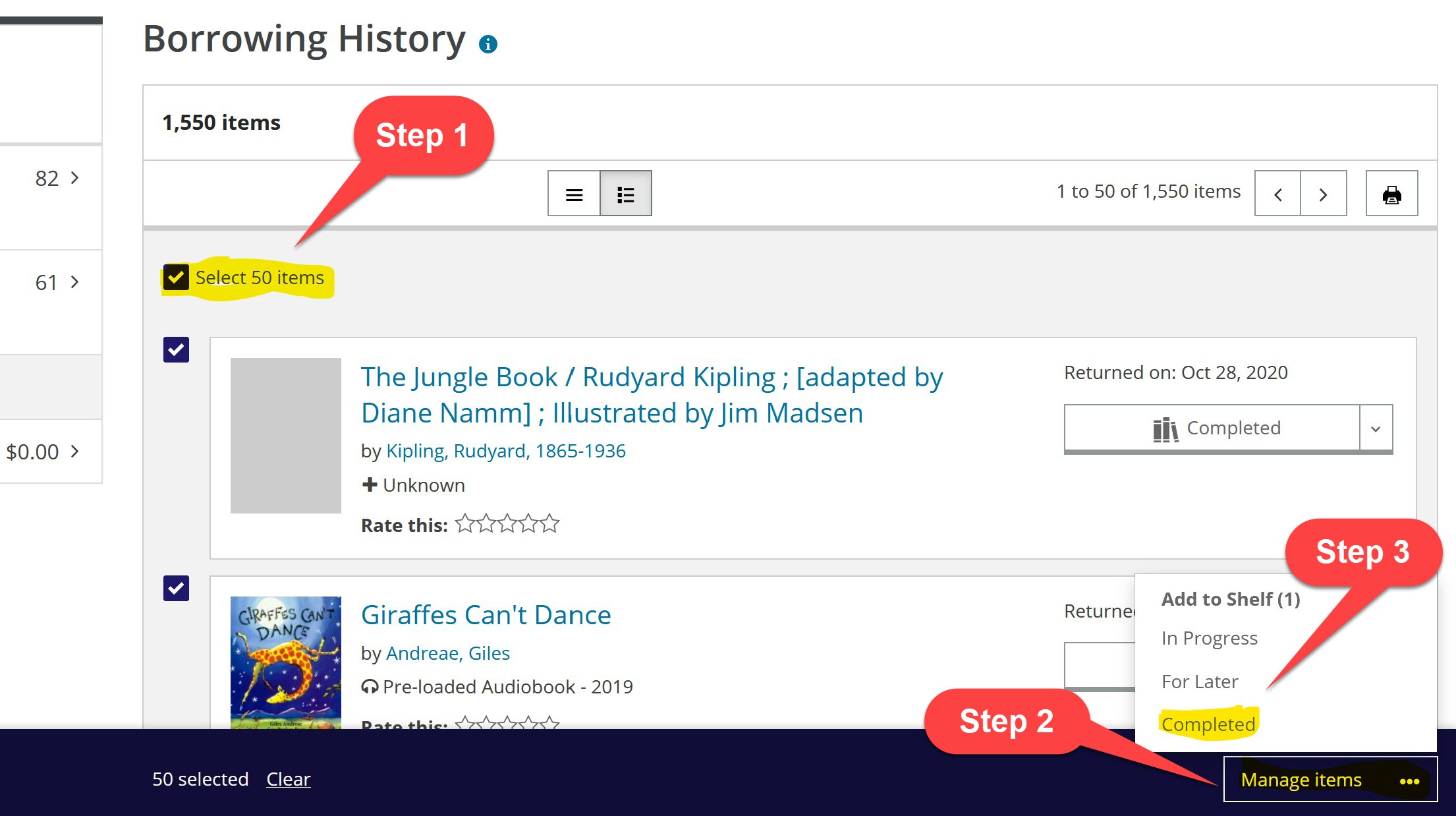


Add a comment to: Borrowing History and your BiblioCommons Shelves